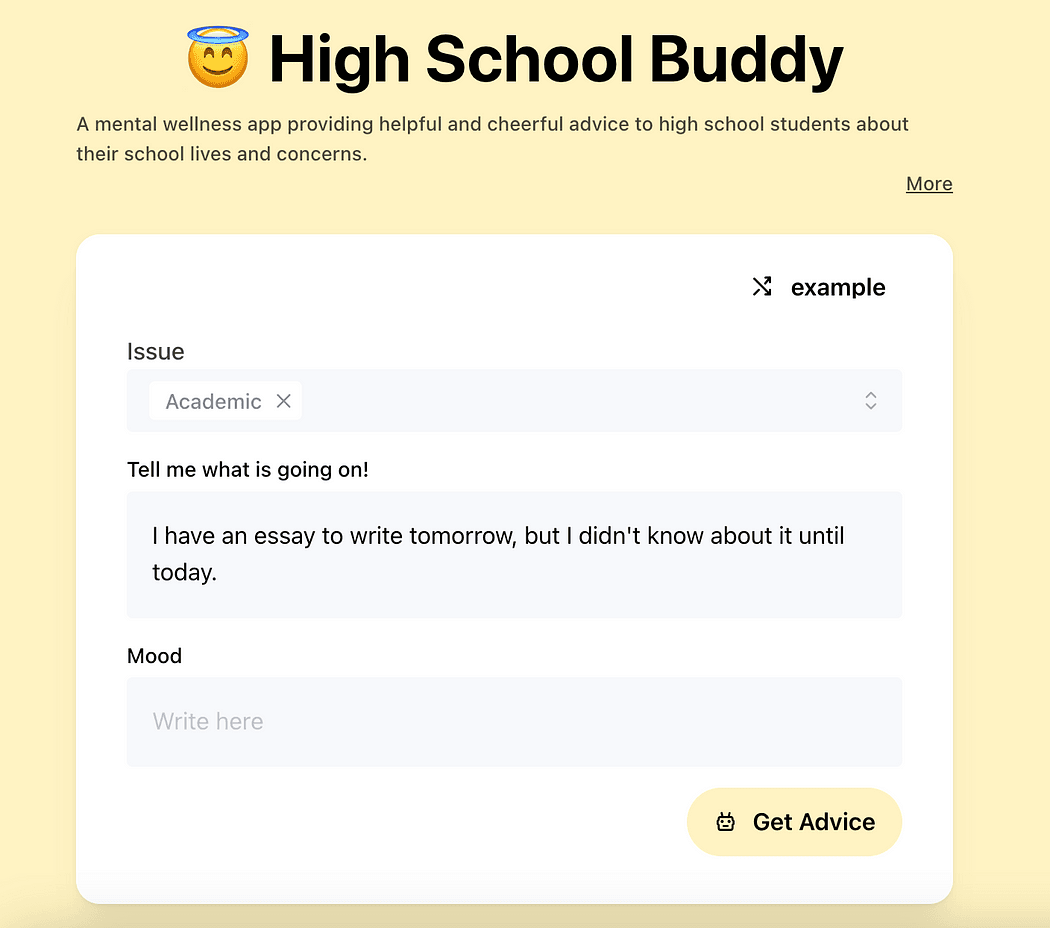
Teen-Friendly Chat Apps on GetGPT and How to Make Them
Today, chat apps are more than just a way to send messages — they are the sources for socializing, learning, gaming, and just for creativity. From AI chatbots to personali
Explore tips and practical guides for building AI apps
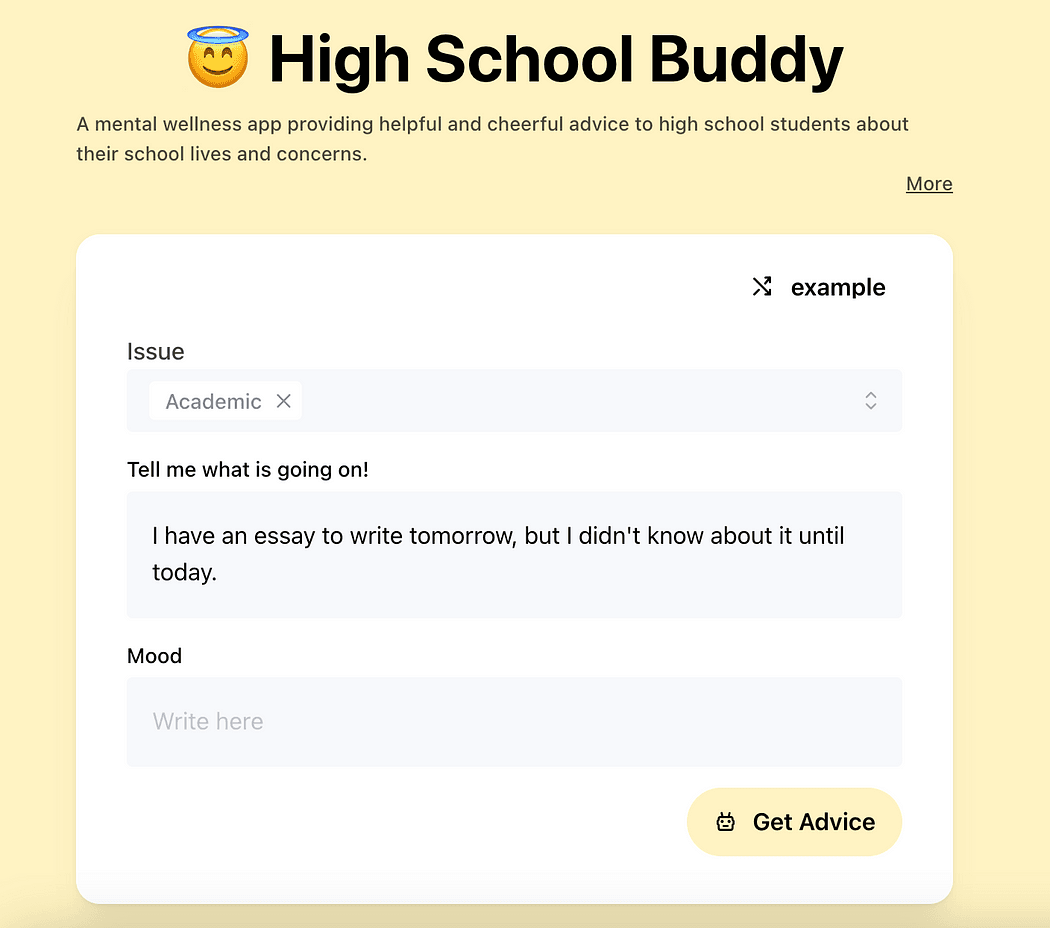
Today, chat apps are more than just a way to send messages — they are the sources for socializing, learning, gaming, and just for creativity. From AI chatbots to personali
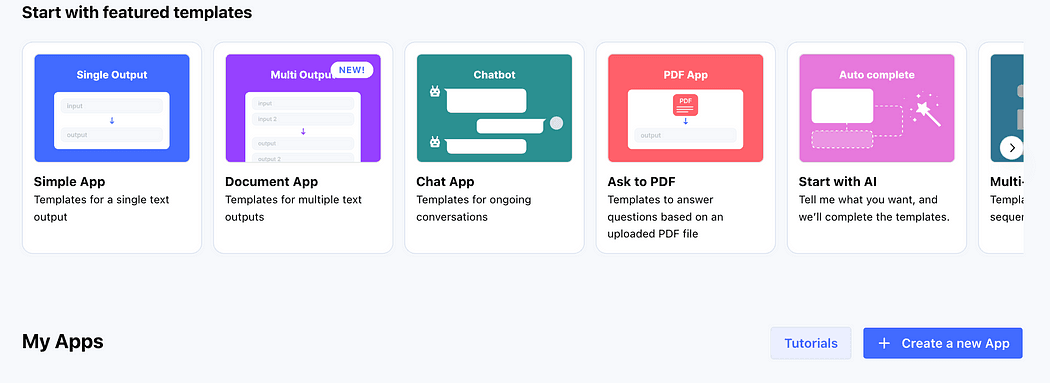
Ideas, much like ChatGPT. You can ask GetGPT to do tasks such as writing a formal email to your teacher or chec
Effective from July 12, 2024, we will be discontinuing all voice chat applications. As of this date, you will no longer be able to create…
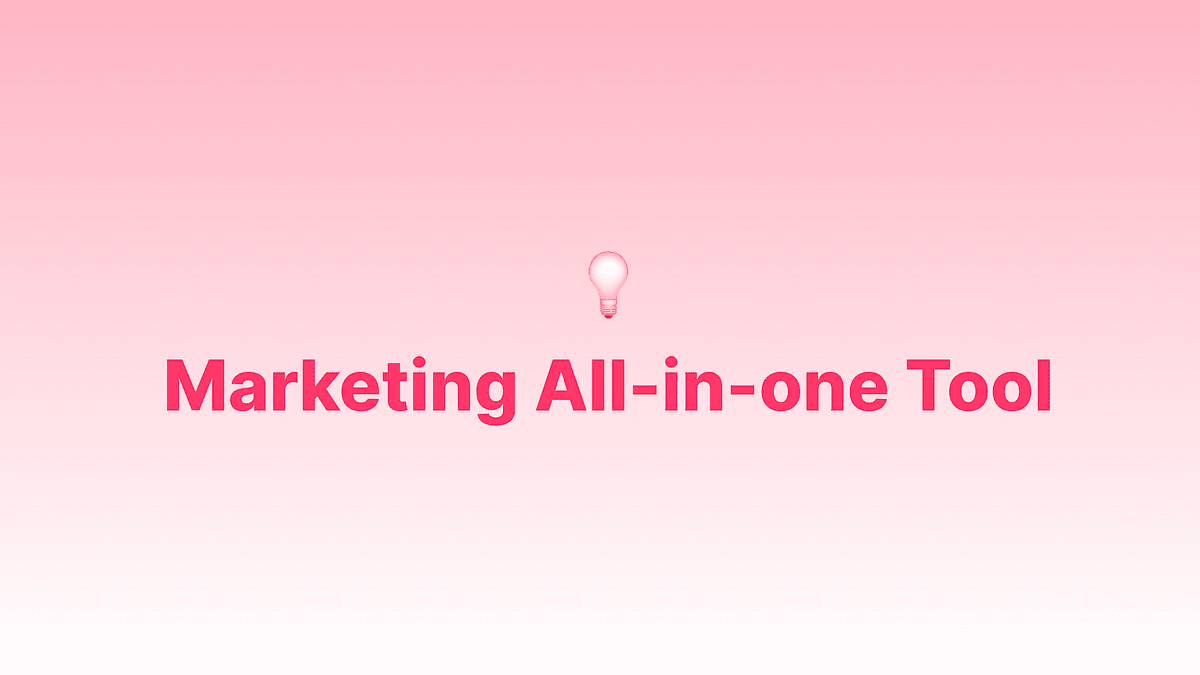
Introducing the app to watch today: Marketing All-in-one Tool! 🚀 Your 💰 Cost-effective 1-Stop Solution for All-In-One World-Class…
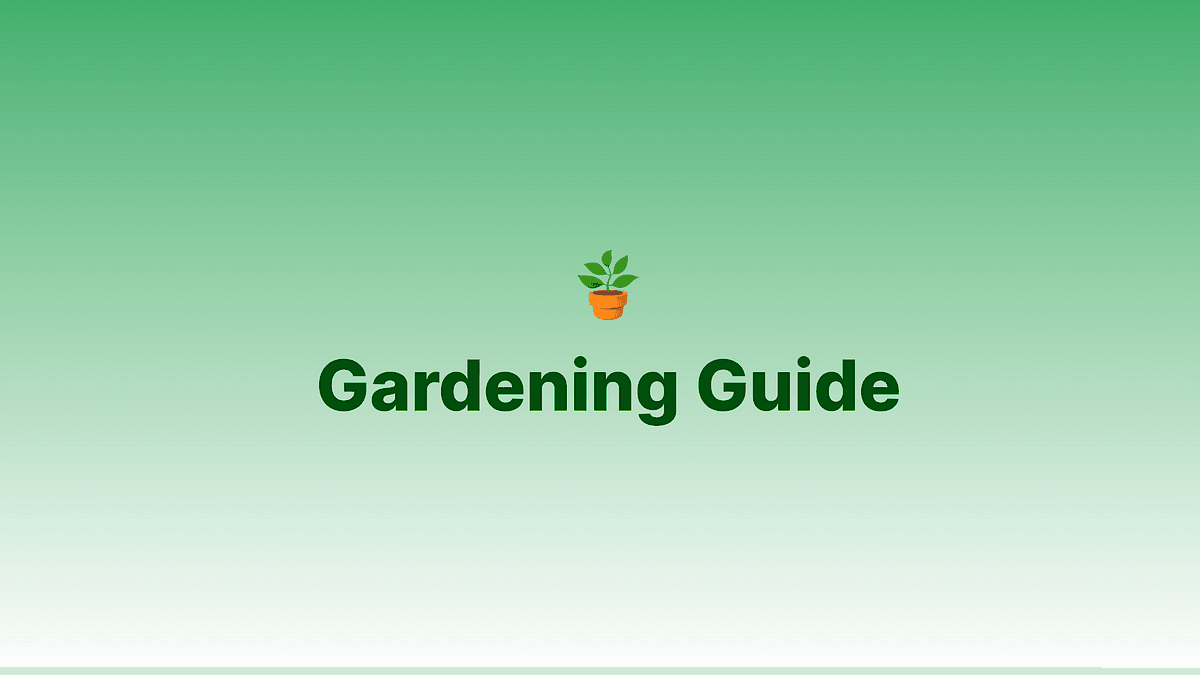
Introducing Gardening Guide — the must-have app for all gardening enthusiasts! This GPT-powered app is the perfect tool for anyone looking…
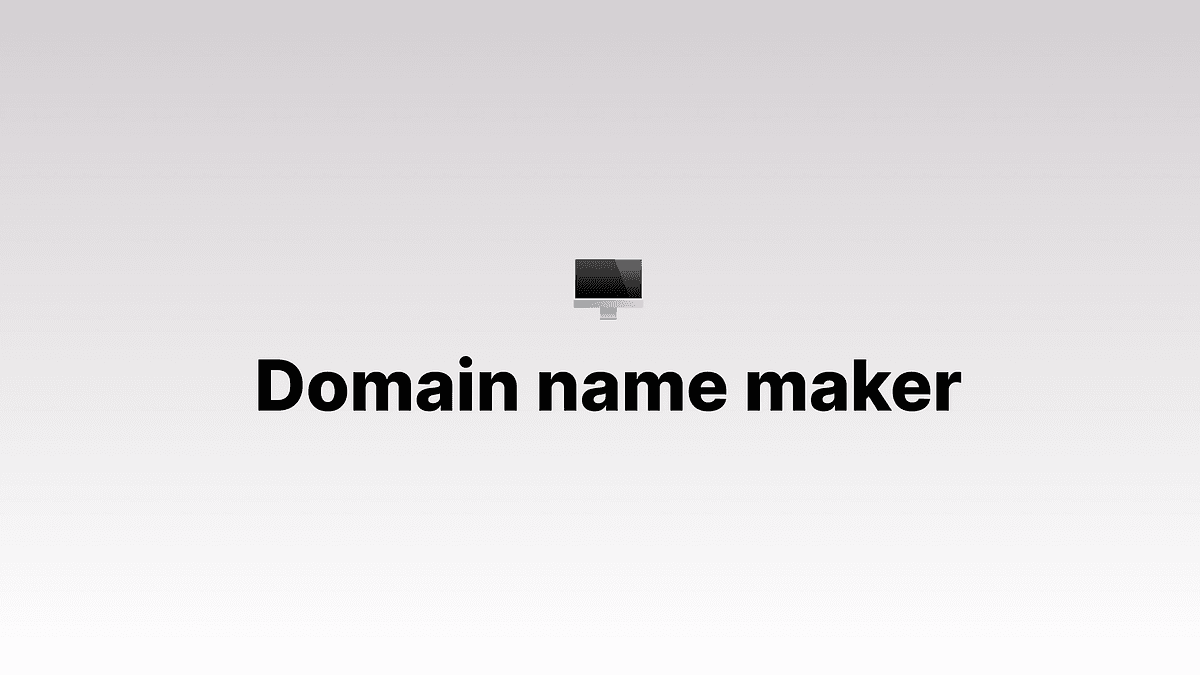
I am pleased to introduce Domain Name Maker, the app to watch today. With this cool domain name generator, you can have a creative and…
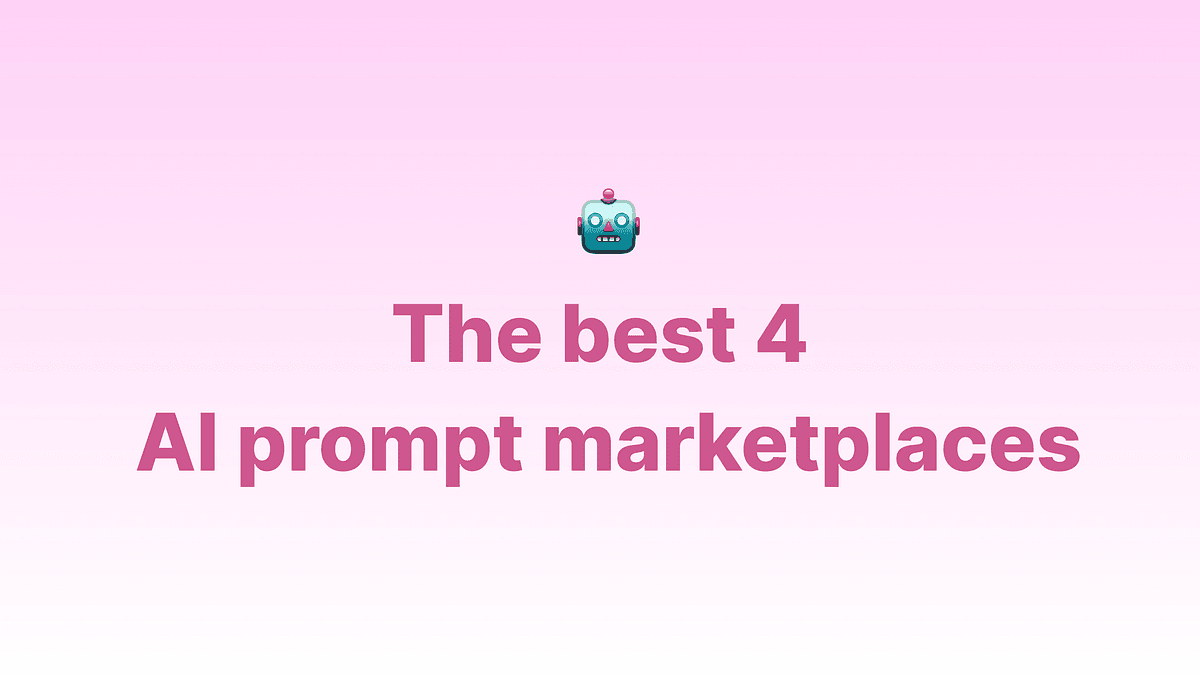
AI prompt marketplaces are platforms where you can buy and sell different prompts to increase the efficiency of your AI tools and generate…
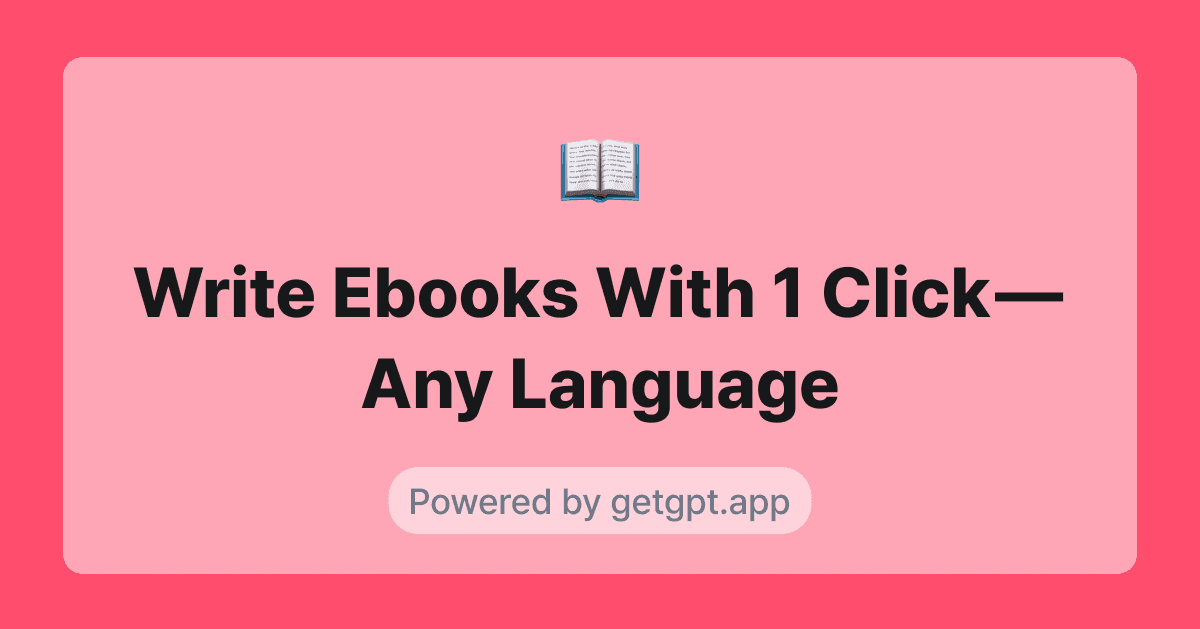
App to Watch This Week: Write Ebooks With 1 Click — Any Language
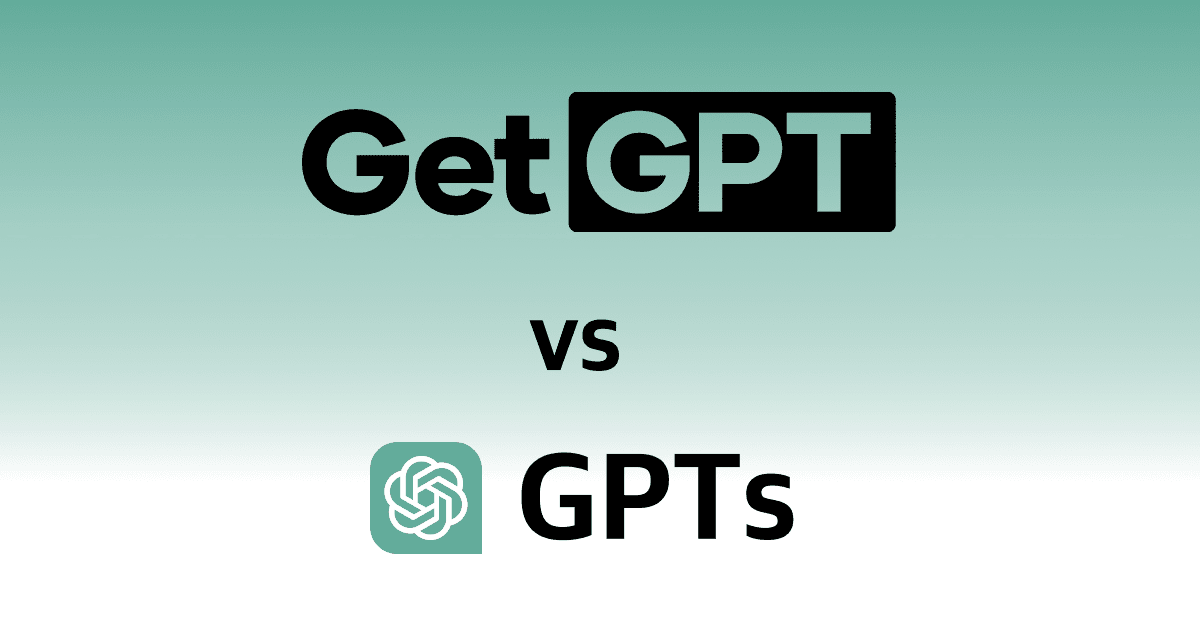
How can we create and share AI text-generation apps without needing to code? We’re diving into the exciting world of AI applications with…
![[GetGPT Tips] #9. Create Your Own AI Apps](/_next/image?url=https%3A%2F%2Fmiro.medium.com%2Fv2%2Fresize%3Afit%3A1200%2F1*16To0vwQZnYUfR9BRZNzZQ.png&w=3840&q=75)
If you’ve enjoyed using the apps on GetGPT, how about giving a shot at creating your very own app now? Just imagine it: your very own app…
![[GetGPT Tips] #8. Fine-Tune Your Results with the Editor!](/_next/image?url=https%3A%2F%2Fmiro.medium.com%2Fv2%2Fresize%3Afit%3A1200%2F1*C6EtYTHOOy0t4wwEnKst6w.png&w=3840&q=75)
Ever used an app on GetGPT and felt like the result was just 2% off, wishing you could tweak it a bit? Well, today let’s dive into using…
![[GetGPT Tips] #7. Stay in the Loop by Following Creators!](/_next/image?url=https%3A%2F%2Fmiro.medium.com%2Fv2%2Fresize%3Afit%3A1200%2F1*uJMTaagZB3n1EQly-2JaMA.png&w=3840&q=75)
Did you know you can follow your favorite creators on GetGPT? Unlike some other platforms (ahem, not naming names, but ChatGPT might be…
![[GetGPT Tips] #6. Keep Your Favorite Apps Handy with Collections!](/_next/image?url=https%3A%2F%2Fmiro.medium.com%2Fv2%2Fresize%3Afit%3A1200%2F1*CLg4q8rxboXMglUemaVo5w.png&w=3840&q=75)
Tired of searching for your favorite apps every time you visit GetGPT? There’s a solution — Bookmark!
![[GetGPT Tips] #5. Never Miss a Beat with Your History!](/_next/image?url=https%3A%2F%2Fmiro.medium.com%2Fv2%2Fresize%3Afit%3A1200%2F1*dEISdcmUSbpSGhdYp3JoyQ.png&w=3840&q=75)
Ever loved something the AI generated but forgot to save it? No worries! GetGPT’s got your back with a nifty history page where you can…
![[GetGPT Tips] #4. Sharing Made Simple with Links!](/_next/image?url=https%3A%2F%2Fmiro.medium.com%2Fv2%2Fresize%3Afit%3A1200%2F1*w8xvhGFs3vRnntHIsW1d_w.png&w=3840&q=75)
Ever found a cool app or got an awesome response on GetGPT that you just had to share? Well, I’ve got you covered with an easy way to do…
![[GetGPT Tips] #3. Share Your App Results To Comment!](/_next/image?url=https%3A%2F%2Fmiro.medium.com%2Fv2%2Fresize%3Afit%3A1200%2F1*FCH8qMbFjdn3-ll_nAp1OA.png&w=3840&q=75)
Did you know you can share both your input and output values with just one click in the comments? It’s a cool way to showcase how you’re…
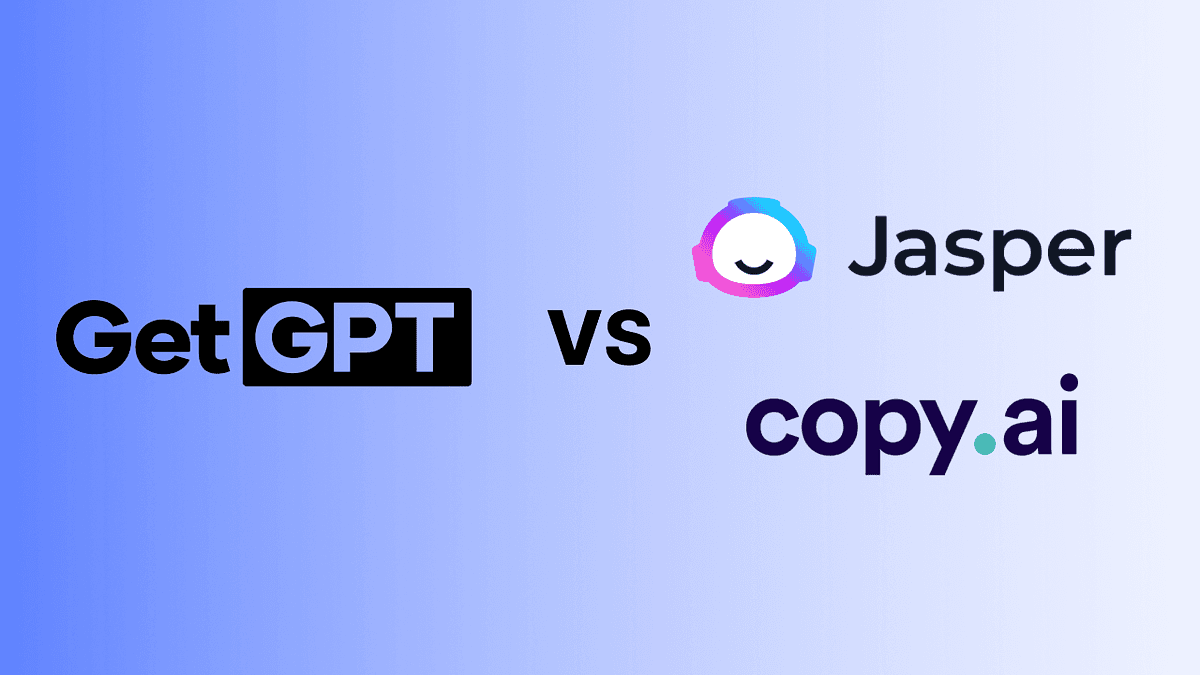
GetGPT, Jasper, and Copy.ai are all AI-powered tools designed to assist users in generating various types of creative content. Today, we’ll…
![[GetGPT Tips] #2. Quick Guide: Finding Apps on GetGPT!](/_next/image?url=https%3A%2F%2Fmiro.medium.com%2Fv2%2Fresize%3Afit%3A1200%2F1*hkLSk5jHelFcVNmLliFfLA.png&w=3840&q=75)
When looking for a specific app on GetGPT, there are a couple of ways you can do it! You can simply type your search query into the search…
![[GetGPT Tips] #1. How to set up your profile on GetGPT](/_next/image?url=https%3A%2F%2Fmiro.medium.com%2Fv2%2Fresize%3Afit%3A1200%2F1*JTfAO_1fYBe5L8qHf9eW5A.png&w=3840&q=75)
Welcome to the first tip in our [GetGPT Tips] series! Today, I’ll show you how to create a profile on GetGPT.
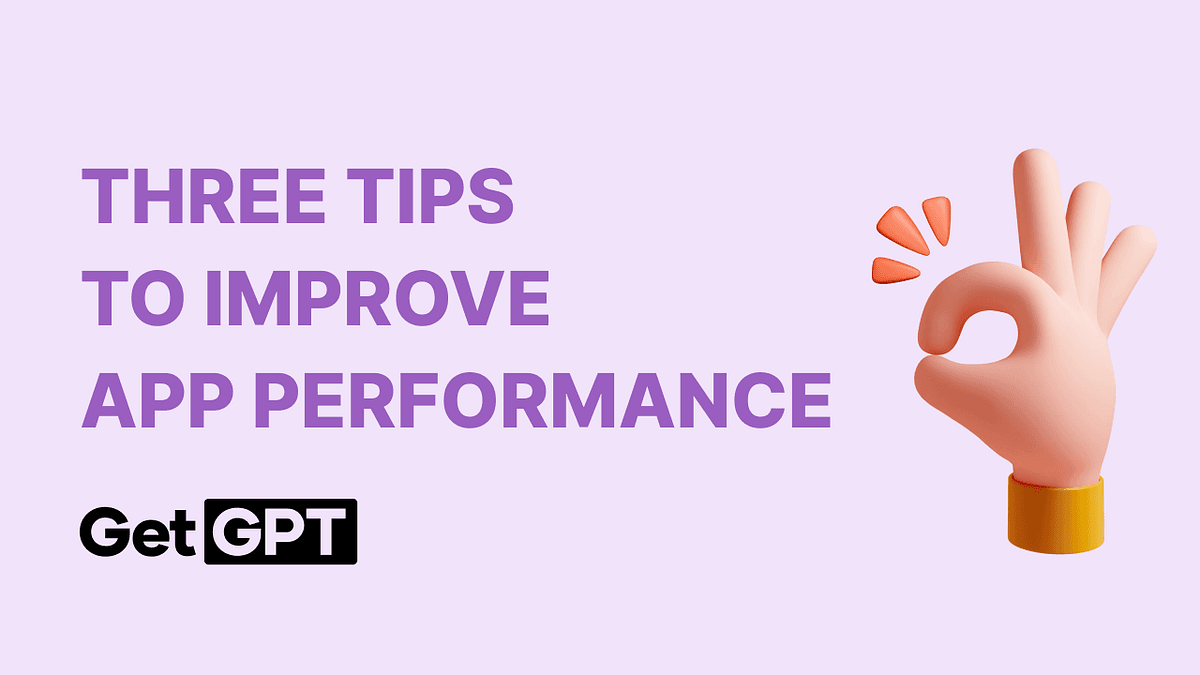
I believe my app is good, but the responses from GPT are a bit strange. I’m unsure of the best way to communicate my intentions to GPT.
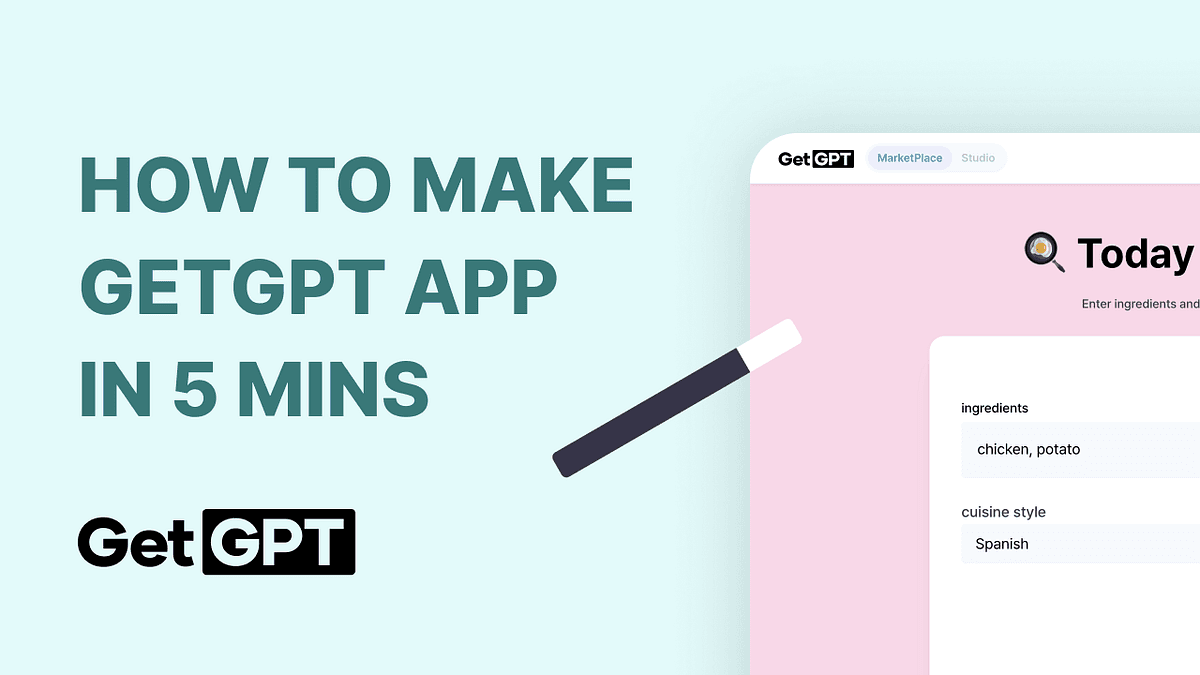
GetGPT, the easiest AI app development tool just for you